Contents
Video Review
Introduction
I sort of purchased these controllers to better play Half-Life: Alyx, and because of the Boneworks promotional material that showed these off. With how difficult it was to get hands on these, I was very fortunate to get them before Half Life released. I use these controllers with an original HTC Vive headset, and I purchased the Index controllers alone rather than the headset as I believed that the upgraded input would add more to my experience than the Index headset would. I'm also very big on OLED, but that's for another discussion.
These controllers are a drop-in replacement for anyone currently using Vive wands. If you are using Vive wands, you may have an HTC Vive, Vive Pro, Vive Cosmos Elite, a compatible Pimax headset, or an Index Headset; and all of these are compatible with Index controllers. I'm not sure how the Pimax setup works, but for the others, the Index controllers pair exactly the same as Vive Wands - these devices are designed to work together. The manual covers the simple pairing process - it's very easy.
In this review, I will start by unboxing. I will then go over the hardware in detail and what it adds to the gaming experience, comparing with other controllers, and I will touch on the software. I'll also show you some snippets of gameplay to demonstrate exactly how the finger tracking works, where you can see my real life hands and in-game hands at the same time, so that you can see exactly how the finger tracking matches up. I will try to cover everything of importance, going through what's good and what's bad.
Unboxing
The controllers arrived inside a nice black cardboad box marked with the Index logo. This box was shipped inside of a regular protective cardboard box. Opening the box, you can see some foam padding on the lid, and the two controllers in the bottom section along with a box containing the manuals. This manual box is held by velcro, but the controllers can easily be removed without having to remove the manual box, which is very convenient for storage as I keep my controllers in this box. For this reason, I do appreciate that the box is nicely put together.
Removing the manual box reveals a hole containing the two lanyards and the two charging cables. I do not use the lanyards here due to the unique strap, but with any other controller I would use them. If you are new to VR, consider using them.
Inside the manual box, there are brief manuals for multiple languages in various colours. In the images below, you can see the complete contents of the Index controller box, along with photos of the English manual, and a size comparison of the Index controllers against the Vive wands.

The storage box. It is a sturdy cardboard box baring the Index logo.

The open box.

Here are the two controllers side-by-side.

Here are the two controllers next to my two Vive wands, with a tape measure for scale.
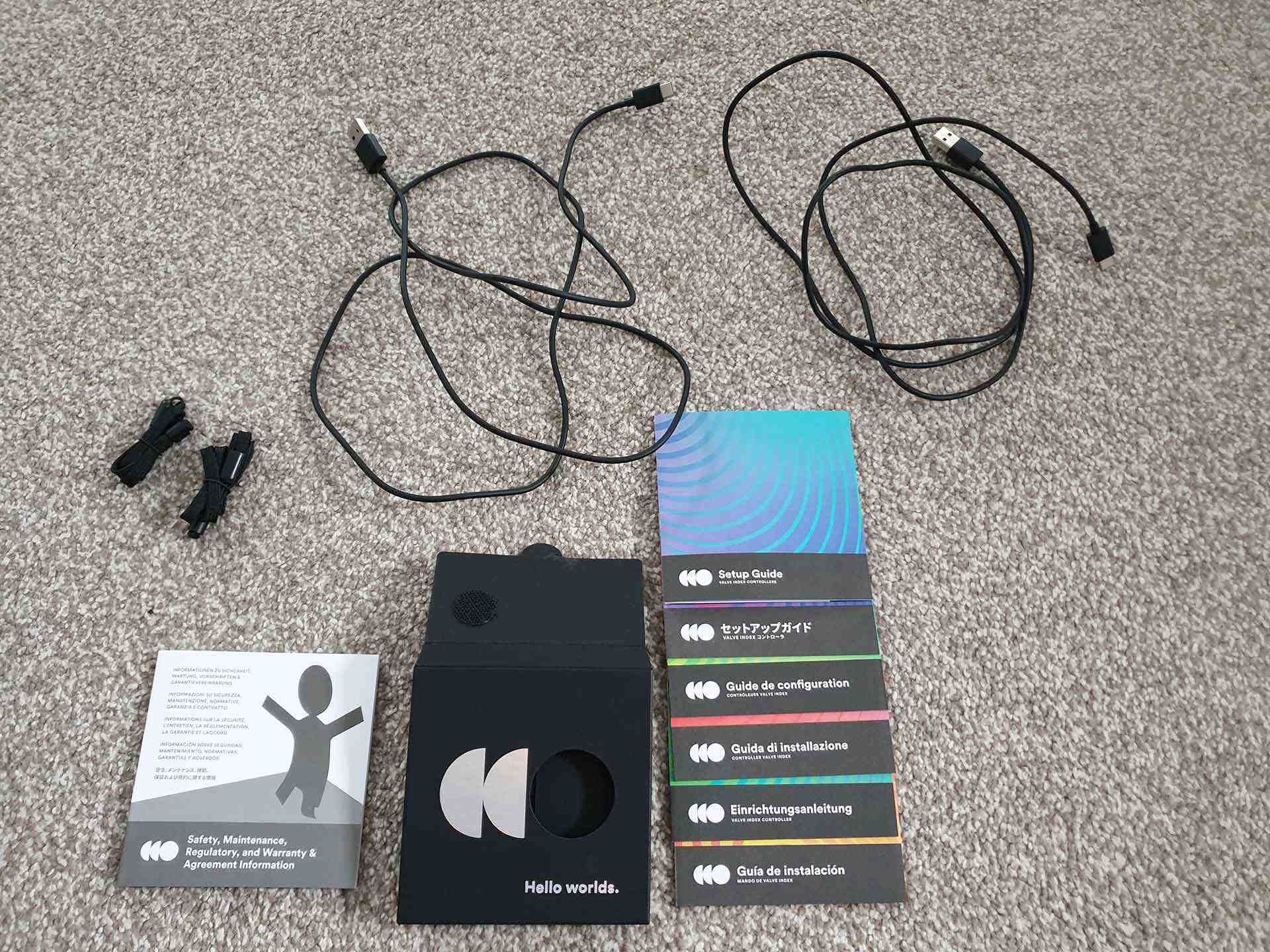
Removing the manual box, it opens from the back and contains colourful setup instructions in several languages. Beneath the manual box, there is a hole containing the two lanyards and charging cables.
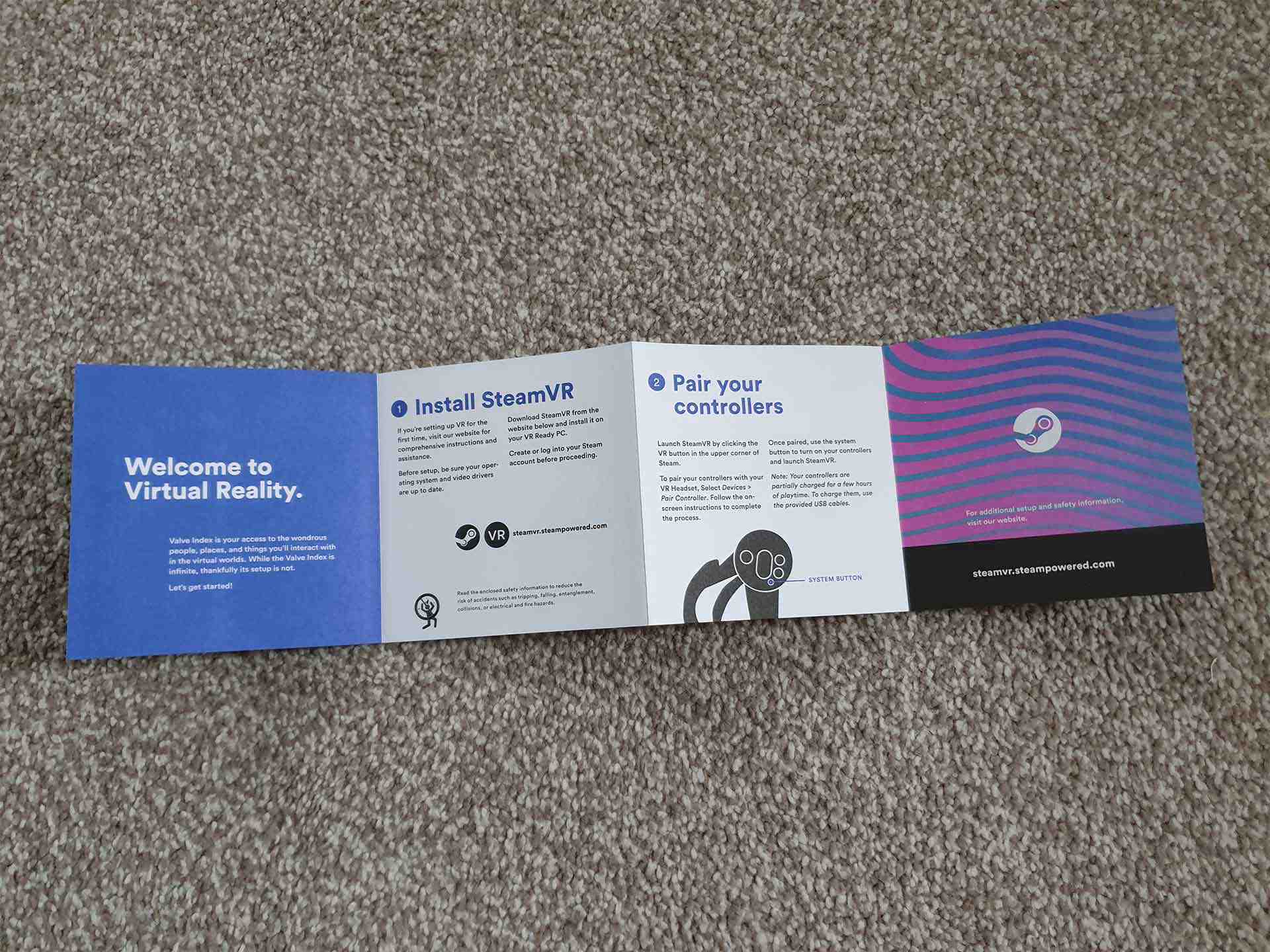
Here is the first part of the English manual.
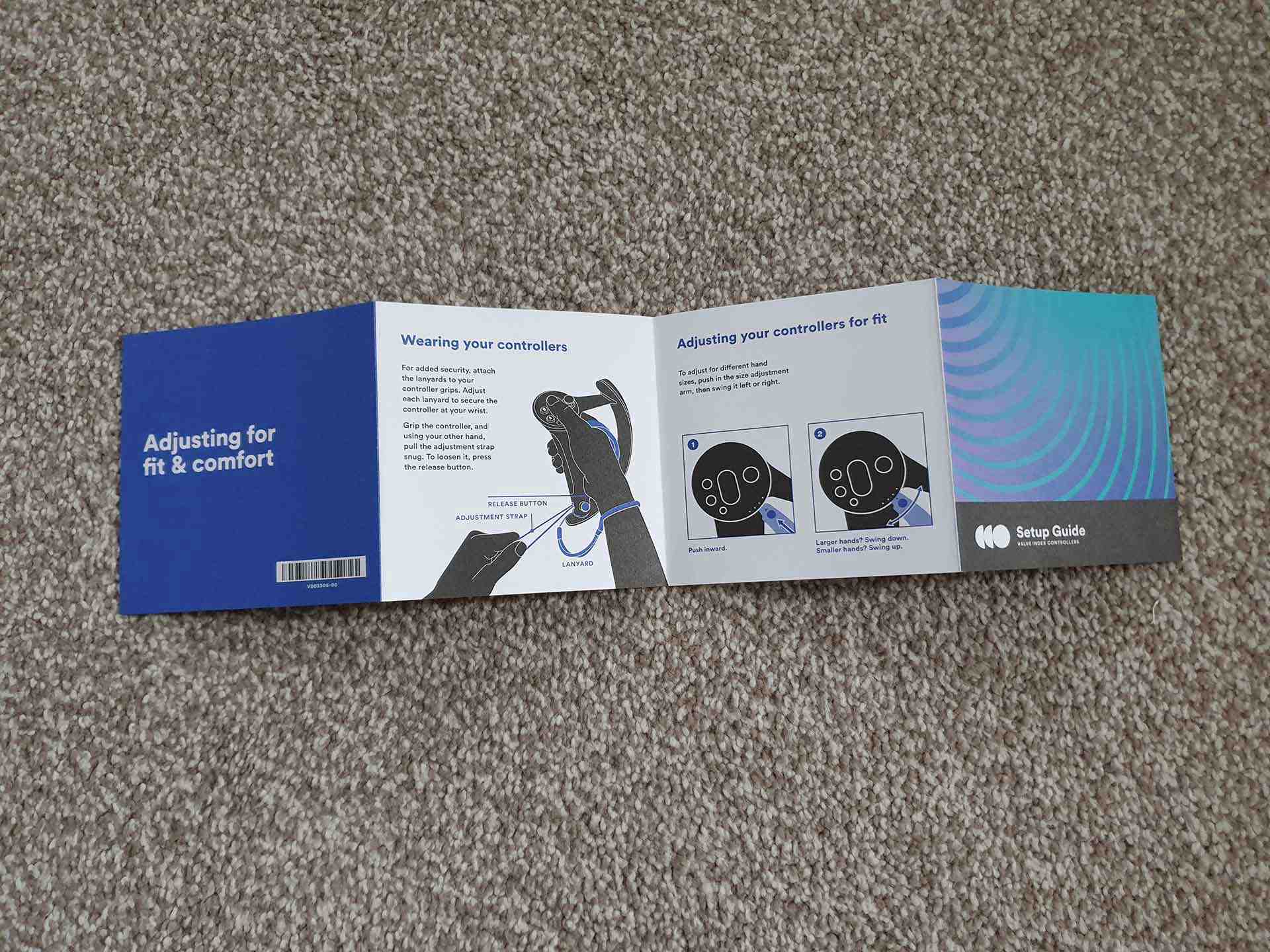
Here is the second part of the English manual.
Hardware Features
Finger Tracking
These controllers have a lot of great technology in them, and if you've seen any videos of them in action, you may have already seen the finger tracking. I think this is what most will assume to be the main point to the controllers. The controllers track your fingers with three methods of varying precision. Your three smaller fingers wrap around the grip of the controller, which uses many capacitive sensors to detect how far open or closed each individual finger is. You can take one finger in that group, close it slowly, and to an extent the controllers will track the movement of that finger. It's not flawless but it does add a lot to the experience.
The next type of finger tracking is from the trigger, which tracks the index finger. In practice, this tracking functions similarly to the capacitive sensors on the grip. I believe it uses an infra-red sensor to detect your finger before it makes contact with the trigger. This tracks your finger from around an inch away. As you begin closing your index finger around the controller, the distance between the sensor and your finger will gradually reduce, which is how it tracks how far closed your index finger is. This creates a somewhat similar result to the capacitive grip sensors and is not nearly as sensitive to sweat.
Finally, we have the simpler single-sensor face buttons. Each button on the face of the controller, including the system button, can detect when your thumb is resting on it; but they can't track thumb movement beyond that simple on/off sensing. Some games, such as Half Life Alyx, will adjust the in-game thumb position depending on which of these buttons/trackpad/thumbstick your thumb is resting on. This even functions through ReVive, for example in Lone Echo, as Facebook's Touch controllers have some of these sensors.
In a later section, I will show a detailed demonstration of the finger tracking.
Straps
Essential to the finger tracking, the Index controllers have special straps to keep them attached to your hands. This means that you can open your hand completely, and the controllers remain attached to your hand. This allows you to more naturally interact with things. When dropping something, you simply open your hand to release it. To pick something back up, you close your hand around the controller. This kind of interaction is the best part of the controller for me - it is a very natural and immersive experience.
The strap can be adjusted for hand size by moving the small piece of metal just below the faceplate of the controller. Having it lower will move your hand down the controller, keeping your thumb from extending too far over the faceplate, which would make it uncomfortable to press the lower buttons. If you have shorter thumbs, you can raise this to better reach the top buttons. I personally feel that the "large" setting is more of a "medium" in reality.
When adjusting this strap, please pay careful attention to the marked up image below this paragraph. You first push in the metal tab, and then slide it around the faceplate, and it will lock back in at any of the four dots around the faceplate.
To keep the controller attached to your hand, you tighten the strap at the bottom end. I recommend tightening it gradually and then going over to a bed or sofa, and then shaking your hand a bit to see how well the controller stays put. If it flies off, it will hit a cushioned surface and you can try again after tightening the strap, but there is no need to make it uncomfortably tight. As you can see in the first image below, I have wrapped the excess cord at the bottom back around the controller, tying it with a piece of string. This is not strictly necessary, however I was concerned that it may catch on something, in particular the thumbstick of the opposite controller, which could then be ripped out of its socket.

Showing the controller attached to my open hand, palm up

Showing the controller attached to my open hand, palm down

Directions for adjusting the top of the strap
Force Sensors and the Touchpad
Each controller has two force sensors. One is on the grip, making it a two-stage grip. The first stage is that you wrap your fingers around it, known as the "pull" stage; and the second stage is to then squeeze, known as the "force" stage. Games rarely ship with good bindings for the force stage, but here are two examples of good use. Boneworks uses it for weapon grip, where applying force prevents your hand from slipping as you stab with a spear, for example. Half-Life: Alyx allows you to squeeze plastic bottles and aluminium cans, Xen grenades, and... hearts! The control you get is extremely granular, showing that it is a high-quality sensor. In Appendix 1, I have included a 45-second video detailing the granularity of this force sensor in-game, showing what it looks like to crush cans both slowly and quickly.
I'll touch on this a little more later, but even if a game does not specifically make use of Index controller features, we can to a large extent resolve this by creating custom controller bindings, and then the controllers can still give you a much better experience than the competition.
The other force sensor is beneath the touchpad. Whereas Valve's previous design, the Vive Wand, had a clicky button beneath the touchpad; the Index controller has a force sensor and a haptic click. This sensor is again quite granular.
The touchpad appears quite vertical, but it does track horizontal movement. The touchpad can emulate the touchpad on a Vive wand, or it can be configured manually as a d-pad or scroll wheel, with a few other options. The touchpad is intended as the natural resting place for your thumb.
This touchpad redesign is interesting because the touchpad on the Vive wand was known to have issues after a while, where it would become difficult to click it. You could fix this by opening the controller and inserting a thin bit of padding onto the button beneath the touchpad to improve the contact, though I never bothered as I was planning to get the Index controllers anyway, and ever since I've kept my Vive wands boxed up. It seems that this redesign could be their fix for that issue.
Thumbstick
The thumbstick is quite small to accomodate the touchpad. It has a capacitive sensor to detect when your thumb is resting on it, and on newer hardware revisions, clicks at all angles. On older hardware revisions, the stick may not click if it is pushed too far off center.
Shortly after I started using the left stick, it developed a notched feeling when moving it across the center point. When this started with my left stick, my right one was fine, however much later on my right stick started to develop a similar feel. The reason it took longer is because I seldom use the right stick, since I do not use artificial turning. Further to this, the stick resistance varies with direction of movement, and it's not even consistent across both controllers. I think this is easily forgotten - and coming back to this review months later, is a point I entirely forgot.
The notched feel is a minor issue as the game takes your focus - but I believe the feel is actually potentiometer wear. If this belief is true, then it indicates incoming stick drift, but not necessarily in the near future. My replacement controllers both have smooth sticks - and I write this line two days after receiving them. More on that later.
For comparison, I looked at my DualShock 4. I've had it around 7 years at this point but I do not use it very often. It has no notched feeling at the center point. The stick resistance is also perfectly even in all directions. I also have a Steam controller and the stick on that is still functioning fine, just with less resistance than the sticks on the dualshock, which I believe was always the case. I do understand that the sticks on these gamepads are much larger than the ones on the Index controllers, but I think comparisons are important. I also feel that the smaller stick may be easier to work with - having used it for a while, I'm happy with the stick being smaller than usual.
Initially I assumed that to use the thumbstick effectively, and to press the other face buttons, it would be necessary to grip the controller; however this is not the case, the sticks and buttons are usable with an open palm.
Face Buttons
In addition to the thumbstick and touchpad, each controller has an A and B button, and a system button. The system button is placed out of the way of the others and is quite small and is slightly recessed, which I assume is a design decision to prevent accidental clicks. The system button would be used for turning the controllers on and off, opening the Steam overlay, and enabling the Room View. Surprisingly, even this button has a capacitive sensor.
The A and B buttons are labelled the same on both hands, unlike the Oculus Touch controllers which have A/B on one hand and X/Y on the other, so with Index controllers you refer to them as "left B", e.t.c. For legacy bindings, the left B button is by default mapped to the Vive Wand's Menu button.
Trigger
The trigger stands apart from most controllers, and stands with the Vive Wands, in being a dual-stage trigger that has a physical click when it bottoms out. Competing hardware from other ecosystems is simply an analog trigger with no click at the bottom; Valve's designs are unique for doing this. The dual-stage design is far superior to having no click at the bottom and feels quite nice to use. It helps you to make more precise shots, and to rapid fire, as you know exactly where the actuation point is. With regular analog triggers, a weapon will fire at some random point in the middle, or even at the end, and this point cannot be felt out - the lack of certainty can be frustrating.
Out of the box, the majority of games do not use this feature. Curiously, Half-Life: Alyx will fire a weapon before fully clicking the trigger, so Valve doesn't make use of the dual-stage functionality in their own game. Even Boneworks ignores it.
I'm not sure why these decisions were made. There are other games that support the dual-stage triggers by default, such as Into the Radius, which has very good bindings. However, even in games without default support, we can create our own bindings that make use of this functionality. More on that later.
After only a few hours of use, perhaps 5 hours, my right trigger began to squeak intermittently. This comes and goes, and I don't think it indicates any real issues. I use the Vive with the Deluxe Audio Strap, and I can hear the squeak slightly if my headphones are on and there is no sound playing, but I cannot hear this at all during actual use. If I had an Index headset with the off-ear speakers, this could be quite annoying.
My left trigger does not squeak at all, and I suspect that is because it sees a lot less use. I am right-handed, so my right trigger is my firing trigger, and the trigger can be pressed quite rapidly.
Lighthouse Tracking
The controllers are using SteamVR 2.0 tracking, an inside-out tracking system. They are compatible with both v1.0 and v2.0 lighthouses (base stations), but note that you cannot mix generations of lighthouse. To use these controllers, you would set up your lighthouses to track them. Ideally, the lighthouses will be placed around 6 feet high and in opposing corners of your play space (ideally a square or rectangular play space with no obstructions), and angled down by around 45 degrees. Consider that v1.0 lighthouses see 120 degrees horizontally and vertically, and that v2.0 lighthouses see 110 degrees vertically and 150 degrees horizontally (HTC Vive Pro original base station), or 115 degrees vertically and 160 degrees horizontally (current Valve-manufactured Vive Pro and Index base station), when configuring them for optimal tracked volume.
Regarding the tracking technology; In brief, the controller has many sensors, which could be thought of as very simple cameras, and these sensors see lasers that are emitted by the lighthouses. They can calculate their position in 3D space based on seeing these lasers and timing them. The majority of these sensors are in the large tracking ring along the side of the controller, with a few on the faceplate.
These sensors are mainly used for drift correction, and the main tracking is achieved with the IMU (inertial measurement unit) inside each controller, which works but will drift over time, so the lighthouse system is used to correct that. When you set up the lighthouses, you perform a one-time play space calibration.
Regarding the tracking ring, it is quite large, but Valve has taken good care to put it as far out of the way as is possible. If you look at the previous generation controller, which is the Vive Wand, the tracking ring is right out in front and can get in the way. This is actually a great bracing point if you want to fire a weapon, but Valve wanted to remove that obstruction to enable better hand interactions, and that's what they did with the new tracking ring.
Charging and Battery
Each controller contains a rechargeable 1100mAh Li-Ion polymer battery, which in my testing lasts around eight hours of use between charges, potentially going 30 minutes either way of that based on usage. The controllers are charged through a USB-C port on the bottom end, and are each provided with their own USB-A to USB-C cable, each measuring a generous 150cm. I believe these are USB 2.0 cables.
The intent is that you will plug the USB-A end into a power source, such as a PC or charging plug, and then plug the USB-C end into a controller; but no such power source is provided. I feel that this is noteworthy as the Vive kit came with a wall plug for each controller. The cables are still working fine after 23 months - I use them with my Galaxy wall plugs to charge my phone and tablet, as well as the Index controllers.
The controllers support some degree of "fast charging" if you charge from a USB port capable of delivering 1A of current*, which would really be considered regular speed charging for any other device. Odds are that your mobile phone charger will exceed this spec, and for reference, the charging plugs that came with the HTC Vive deliver 1A at 5V, so they will work with this "fast charging"; however, regular USB 3.0 ports on a PC will charge a little slower, and USB 2.0 ports will charge much slower.
Full charge time is roughly 1h 45m when connected to a sufficiently powerful source.
As examples of the charging plugs you can get with other devices; the one that came with my Galaxy Book Flex can do 3A at 5V, the wireless charger that came with my Gear S3 does 0.7A, and the cable charger that came with my Note 9 does 2A at 5V. When you charge the controllers, there is an LED on the faceplate that will turn orange, and once fully charged, that LED turns white.
Valve notes that USB PD is not supported.
Whilst the controllers do not have battery bars on them in the real world, they do have them inside VR. If you open the Steam overlay at any time, you can look at your controllers and see four dots indicating the current battery level. This is the same thing they did with the Vive wands, and it's nice to be able to see the battery level when in VR. Furthermore, if you purchase FpsVR on Steam, it will show a battery percentage for each controller.
*https://support.steampowered.com/kb_article.php?ref=7995-TPGZ-4643
Software Features
Somewhat like the Steam Input system for the Steam Controller and other gamepads, though not nearly as extensive, you have the SteamVR Input system. This allows you to rebind controls in VR games, and will work with any SteamVR compatible controller, even Oculus Touch and Windows Mixed Reality controllers.
The extent to which you can rebind depends on the game, and whether it is using "legacy" actions, or the new actions, but simple rebindings such as changing which button does what are always doable. With legacy actions, you can also set up "simulated" actions, which for example, can trigger an action when you tilt the thumbstick in a given direction, or click the trackpad along a given direction. With legacy actions, you can also emulate other controllers. In Skyworld for example, I could not get some of the buttons to work at all; so in SteamVR Input I opted to emulate Touch controllers, and then everything worked (after restarting the game). This is the only game I've experienced such an issue with, and the fix was simple due to the powerful rebinding tools.
Games using the newer input system cannot have simulated actions and also do not support controller emulation, which is a bit disappointing. Hopefully Valve will rectify this in the future. The intent appears to be that the new system eliminates the need for simulated actions, but in reality, that's not the case.
We can also use chords. Chords allow us to set up combination bindings. For example, if I am pressing South on my left touchpad, and pressing the right B button, then capture a gameplay clip. This is a binding that I use. The combination binding makes this keybind more intentional, reducing unintended activations. It also reduces interference between bindings in case I want to use left touchpad South in-game.
These controllers have the largest binding area of any motion controllers. We have force sensitive touchpads, we have sticks, dual stage triggers, face buttons, dual stage grips, and capacitive sensors on every single button. This means we can create better bindings for our games as we have more places to put them. For instance, in The Forest, we can bind quick slots to our Index controllers, allowing us to quickly change weapons without having to open the inventory. Players with other controllers cannot do this, simply because they have nowhere to put such bindings, but on Index controllers it works perfectly by putting the four quickslots on touchpad North, South, East and West. Additionally, I have configured a global crouch button and placed it on right touchpad North, which allows me to easily crouch in every single game that I play, regardless of whether the game developer built it in. This is extremely useful for accessibility, and makes it much easier to pick things up from the floor.
Mapping these controls is a confusing process for many people, and it is optional; though as with any game, good controls are critical to improving the experience, and this ability is a strong general advantage to PC gaming. I made a detailed bindings guide containing step by step examples of great bindings you can set up, such as dual-stage triggers, natural grab, the gloabl crouch button, and more, and I recommend watching all of that video if you want to get the most out of your controllers - there's a link in the video description.
Fitting and Calibration
Valve did have a nice fitting and calibration guide here, though it appears to have been moved or taken down: https://support.steampowered.com/kb_article.php?ref=5523-WTGC-1875
This guide explained how to wear Index hardware correctly, and how to calibrate the finger tracking if you should need it. I think the most important thing to note is that when switching on the controllers, your fingers should be wrapped around the grip and you should not be touching the touchpad. Both of these components seem to calibrate when switched on, and if you touch the touchpad, it seems it calibrates the initial force to be zero, affecting the force sensitivity. When your fingers are wrapped around the grip during switch-on, the controllers seem to calibrate the position of each finger. This can be altered later by drumming your fingers, as Valve shows at the end of the above guide.
Expectations in Games
In my opinion, Boneworks is the game that best supports these controllers out of the box.
The way Boneworks handles these controllers is best shown by the finger tracking. When grabbing the charging handle on a rifle, you can do it with one finger alone, or with two fingers. Notice how you can place your hand onto a pistol grip, and lift individual fingers off of that grip. You also see trigger discipline displayed in the video, achieved with the Index controller's ability to track the index finger before it touches the trigger. Once the finger reaches the physical trigger, it reaches the trigger in-game, and then you depress the triggers together. All of this is achieved by simply opening and closing your fingers around the controllers. The game takes the finger tracking input from those controllers and does a fantastic job of implementing it into your character model, making things feel just right.
This is quite different to the previous generation controller, where grabbing is done either by depressing the trigger, or clicking (and sometimes holding) a digital grip button. The previous generation controller had very few considerations for hand interactions, an area in which the Index controllers excel.
Visual finger tracking is typically a cosmetic thing that does not directly affect gameplay, but seeing natural interactions like this does make the experience more immersive, and you can gesture to your friends in more natural ways.
Boneworks is certainly one of the most high-profile VR games, and for good reason, but you should not expect this level of work from every game that you play. The list of games that support finger tracking in any way is relatively small, and even smaller if you are expecting a high-quality implementation.
VR gaming as we know it began with the HTC Vive, six years ago. The Index controllers released mid-2019, so there is a lot of content out there that predates them. The majority of games will not support finger tracking at all, and in the case of Oculus games that you can play through ReVive, will support emulating the more basic functionality of the Oculus Touch controllers (thanks to ReVive). That would be tracking the index finger through physical trigger actuation, and not tracking before reaching the trigger; and also tracking the bottom three fingers as if they were only one. Whilst this is not up to the same quality standards as some of the more polished games with Index support, we can always make use of the natural grabbing and potentially the dual stage triggers and other features, which improves the experience considerably.
The force sensor on the grip is, outside of Half-Life: Alyx, largely an accessibility setting. If you find that you are grabbing things accidentally, you can set the grip binding to require some force. Alternatively, you can set it to require no force for a more natural grabbing experience. See the bindings guide I linked in the Software section.
As a fun example for the grip's force sensor, I was recently playing Cook-Out. In this game, you use squeezy bottles of ketchup and mustard to squirt sauce onto the food. You use a natural grib to grab the bottle, and the trigger to squeeze it - not the most intuitive binding, but it works. I remapped my controls so that you grab the bottle with a natural grab, and then squeeze your controller to squirt out the sauce, and it's a very natural binding to have. This is just an example of how your games can be improved with these controllers even if the game itself has no specific support for them, and again this is demonstrated in the bindings guide.
The touchpad is typically extra space to create bindings. A default in Pavlov and H3VR is that South on the touchpad will release the magazine from your weapon. When a game is not already using it and I want to improve the bindings, I'll typically bind this touchpad as a d-pad and set a button on the North and South end, as East, Center and West can be a bit more fiddly to use. Beyond making better bindings, it's also something I use to avoid clicking the thumbstick. For example, in Lone Echo, you click the thumbstick to use thrusters. Due to concerns about thumbstick reliability when clicking them, I remapped that to the touchpad, and I do feel that the touchpad is more suitable to this binding than the thumbstick anyway.
As I said before, there is a lot of legacy content out there; but most of the newer and higher quality games, such as Boneworks, Half-Life: Alyx, The Walking Dead Saints & Sinners, Job Simulator, Pavlov, Onward, Into the Radius... there's a lot of great content that either has specific support for these controllers, or through a few custom bindings can work great with them.
Limitations
With great hardware in this case comes potentially great limitations, if you suffer from sweaty hands. I was fine before the summer, but if your hands sweat a lot, you will find that the capacitive grip sensors will begin to "stick", preventing you from dropping things. I work around this by placing a piece of toilet roll between each hand and controller, which I then replace periodically. My initial solution was to periodically wipe my hands and the controllers with kitchen roll, which is something I also have to do a lot when using a DualShock 4 (but less so when using a Steam Controller - I find the material of the DualShock to be particularly sweat-inducing), but I find the toilet roll method to be more convenient, and it does not affect the finger tracking at all. This one is also demonstrated in the bindings guide.
With a gamepad, the sweat is just uncomfortable - with Index controllers, it actually affects their functionality. If you don't have this problem, you will be fine, and I think my solution works fine, but it is worth mentioning. This is more a limitation of myself that I have to work around, but I have seen others complain about it, and resort to using nitrile gloves with the fingers cut off in extreme cases. For me, it does not affect my enjoyment of the controllers, and I still much prefer them to my Vive wands overall.
Longevity
If you search specifically for issues with any product, you will find something. What seems to be a common complaint with Index controllers is stick drift. This is an effect where over time, the stick loses its ability to self-center. This means that when moving the stick and releasing it, you can keep moving as the stick is off-center.
I have been aware of this issue since day 1, and have rebound every stick click to another area to improve longevity. I did this based on a teardown I saw which seemed to indicate that the drift was caused due to wear on a very small component within the potentiometers attached to the thumbstick. In preparation I purchased a set of several replacement thumbsticks on aliexpress for a few pounds, intending to replace this component if it should wear. I discovered this here: https://www.reddit.com/r/ValveIndex/comments/f4dl0y/how_i_solved_drift_problem_on_my_left_controller/ and here: https://www.reddit.com/r/ValveIndex/comments/kf7mb4/guide_how_to_repair_your_valve_index_controller/.
In January 2022, approximately 22 months after purchase, I noticed a slight drift on my left thumbstick whilst playing Maskmaker. Though I had prepared myself for the fix, I first went to Steam support. They agreed to replace the controller and the whole process from opening a ticket to receiving my replacement took 8 days, which I think is pretty good. Europe is served through a warehouse in the Netherlands, and I am in the UK.
At the same time, they replaced my right controller for having a loose touchpad. This occurred at some point during the first year when I was pressing touchpad South to release a magazine, and I heard a crack. I've not seen this complaint elsewhere. As mentioned previously, the touchpads use force sensors - when testing the sensors, you would have to press very hard to max them out, and I don't think I press anywhere near that hard. I did open a ticket for this previously, and Valve did agree to a replacement, but they would not agree to sending the replacement in advance, so at the time I left it. I was aware that I had time to come back later.
This time they offered an advanced replacement, but I would have accepted it either way as my two year warranty was close to expiring.
Whether you are offered an advanced replacement, or asked to send your hardware in first, seems random from the reports I've read. Some people also report being offered replacements out of warranty, and others report being turned away. My experience here was positive and I appreciated the quick turnaround.
Coming back to stick drift, there are a lot of complaints on reddit. This is a natural phenomenon for analog sticks, and in my case it occurred even without clicking the sticks, so perhaps clicking them is not as substantial of a factor as I believed. You can also find plenty of complaints of stick drift with DualShock and Xbox controllers. I do very much like the Index controllers, and the real issue is not that drift is possible, but that the controllers cost £139 each (£259 for a pair) and so the loss is greater when drift occurs. I think the next design should have a modular, and replaceable, thumbstick. Thumbsticks are somewhat expendable, and most people will not be comfortable with the current repair procedure.
How much did I use the controllers? This is not recorded anywhere, but looking at when I purchased FPSVR and scaling my play time, and considering that not all of my VR time uses Index controllers - I estimate 490 hours to develop stick drift.
As a final note, these controllers use an integrated battery. It is not replaceable. The preceding design, the Vive wand, also had an irreplaceable battery - however the controller was not too difficult to open and the battery was somewhat accessible. With the Index controller, the battery seems to be very difficult to access, so I would also like to see that improved in the next design.
Overall Impression
These controllers cost £259 for a pair, or £139 each - buying a pair gets you a small discount. For the first two years of sale, you could not purchase single controllers, so it's good that Valve got around to rectifying that. They cost a little more than Vive wands; and they cost a lot more than the most recent Oculus Touch controllers. Delivery is included.
Oculus Touch controllers are not compatible with SteamVR tracked hardware, so looking at the pricing difference like that is for people who have not yet bought into VR, and the trend has always been that SteamVR hardware is significantly more expensive than the Oculus/Facebook alternative.
Personally, I thoroughly enjoy using these controllers, and feel that they have added a lot to my experience over the Vive wands that I used in the past. I think it's difficult to justify them being worth around double what you would pay for Oculus Touch controllers in monetary terms, but I do think the Index controllers are more enjoyable and if you have the extra money to spend, I don't think you would regret getting these. Their only competition within the SteamVR ecosystem is the Vive wand. Comparing with the Vive wands at £240 per pair for first first generation controllers, or £386 per pair for second generation controllers, these Index controllers seem like a no-brainer. I really don't know what HTC is thinking with their Wand pricing - the only difference between the two generations is the newer tracking technology, which makes no practical difference at all unless you're planning to use more than two lighthouses. HTC is charging a 61% (£146) premium just for second gen tracking, which the Index controllers are also using and they do not require such an absurd price premium. You will see this absurd markup on second gen tracking across HTC's entire range and I don't see the justification for it.
Note also that first generation lighthouses are compatible with both first and second generation accessories, but second generation lighthouses are compatible only with second generation accessories. This means that second generation lighthouses are not compatible with first generation wands or the Vive 2016.
There's nothing really wrong with Vive wands and if that's what you have, you will have a lot of fun with them. I played through the entirety of Boneworks with Vive wands, and although the bindings were sub-optimal, a good game is a a good game. Index controllers won't change that, but they do make the experience smoother and they are certainly worth an extra £20. Looking back at the Index controllers, HTC makes the price appear more reasonable. These controllers are genuinely a joy to use and I do enjoy the reduced friction in VR, being able to interact and gesture more naturally than with other controllers. The more friction you can remove, the better you will feel when in VR, improving your immersion. The quality of the experience is very high. If you're looking at buying these or Vive wands for your VR setup, these seem like a no-brainer to me. Index controllers are more enjoyable to use and they are more functional.
My controllers did require replacements, but so far I cannot fault the warranty experience, and I don't know that their longevity is any worse than other controllers. I enjoy using them and in the current climate, I believe I would personally choose to buy into VR with a full Index kit.
I hope you have found this review to be informative. If you have any feedback or queries regarding this review, please contact me.